When you purchase through links on our site, we may earn an affiliate commission. Here’s how it works.
How to Connect a Camera to a Chromebook
All new Chromebooks come with a built-in camera. However, the quality and angles of the images produced by the internal webcam may be limited.
You can use an external webcam to address the internal camera’s limitations.
Ensure that the external webcam you wish to use is compatible with your Chromebook. Then, connect it to your Chromebook via a USB port.
The Process of Connecting a Camera to Your Chromebook
- Purchase an external webcam that is compatible with your Chromebook.

How to Connect a Camera to a Chromebook
- Ensure the webcam is compatible with Chrome OS, the operating system that powers Chromebooks. Incompatible webcams will not function on your device.

- Connect your webcam to the Chromebook via a USB port.
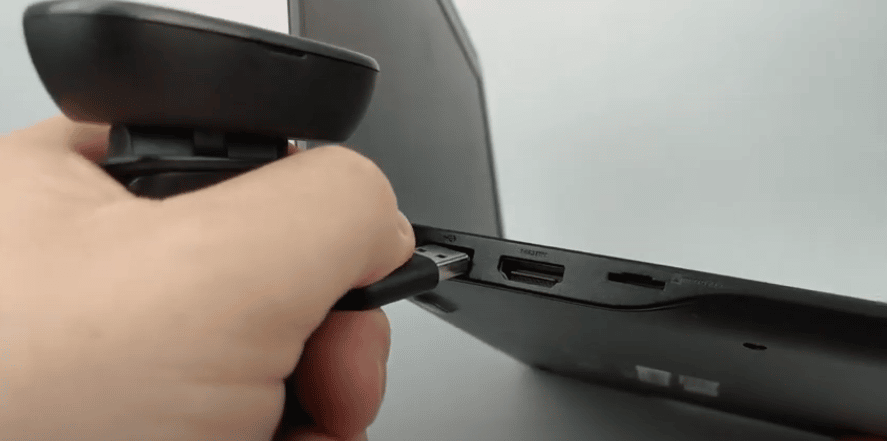
- Open your Chrome browser.
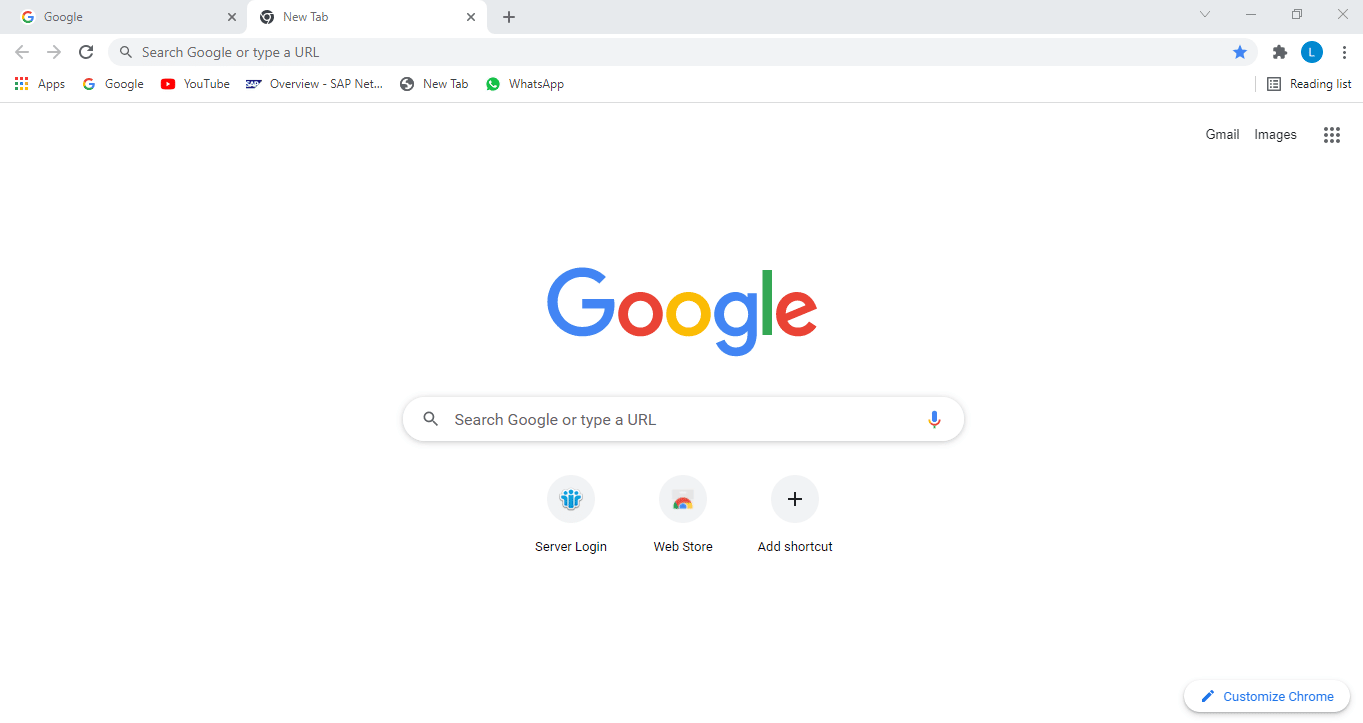
- On the right-hand side, click on Menu.
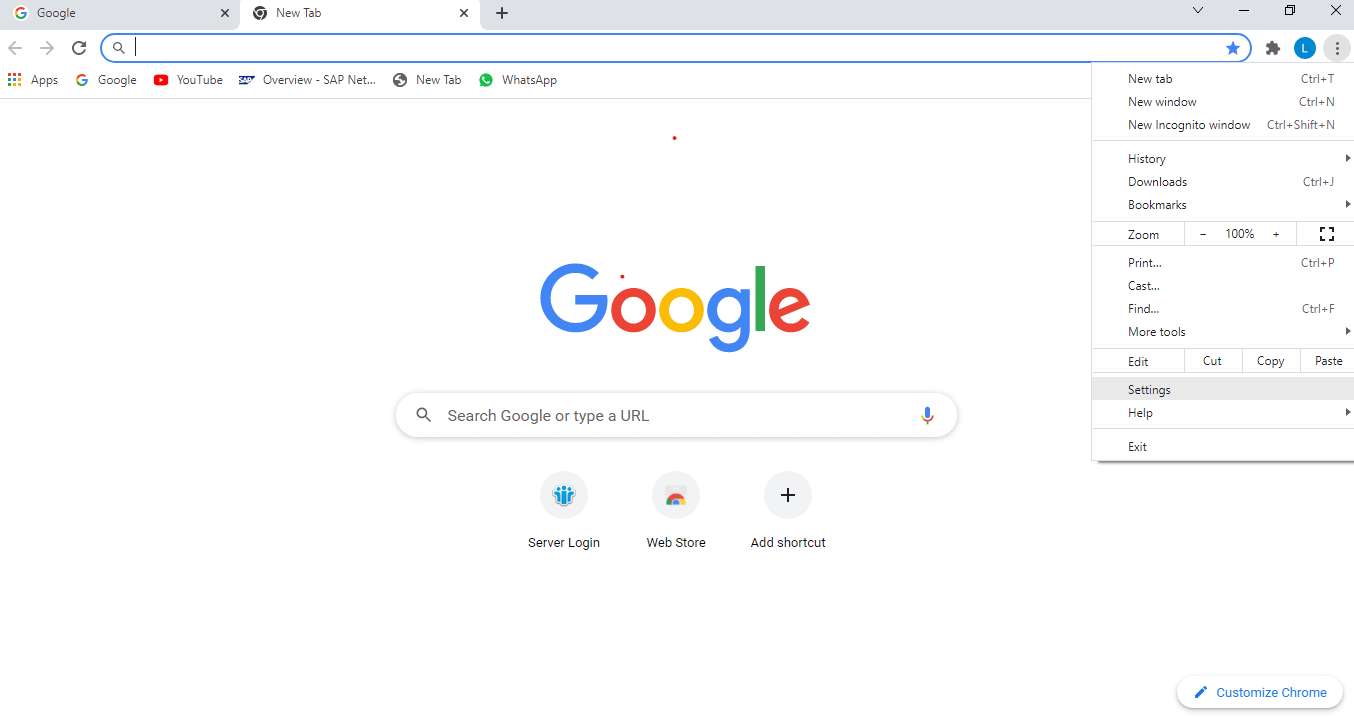
- Upon opening the Menu, click on Settings, then Advanced Settings.
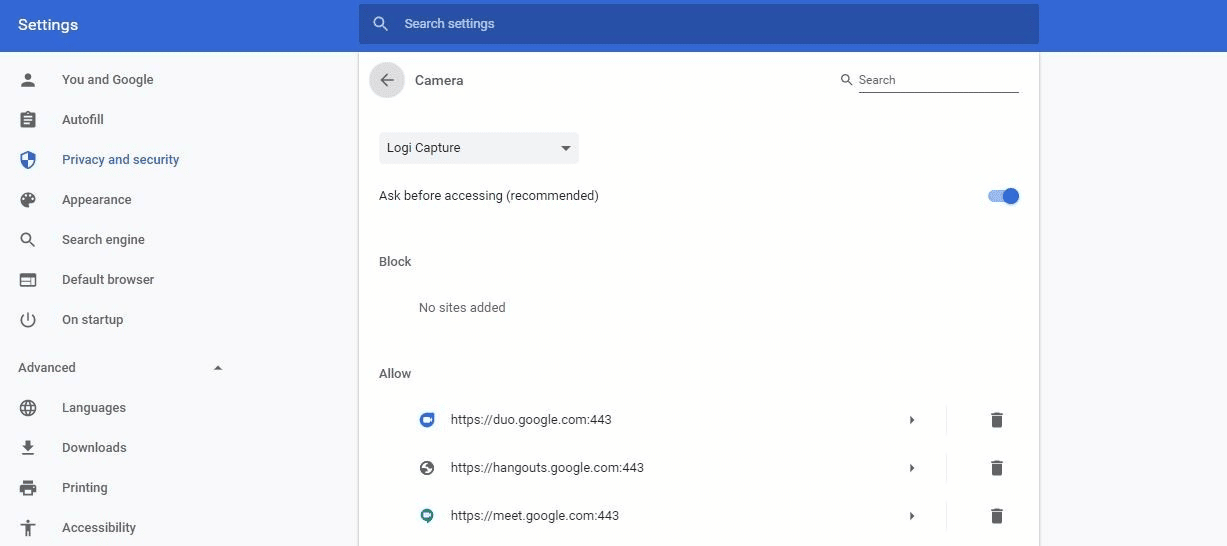
- In the Privacy settings, click on Content Settings.
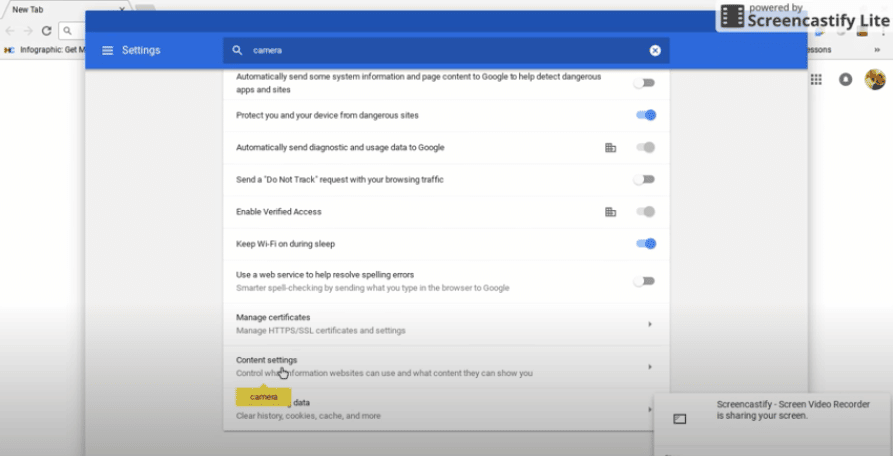
- Within Content Settings, navigate to the Media section. Click on Camera. In the dropdown menu, select your external webcam.
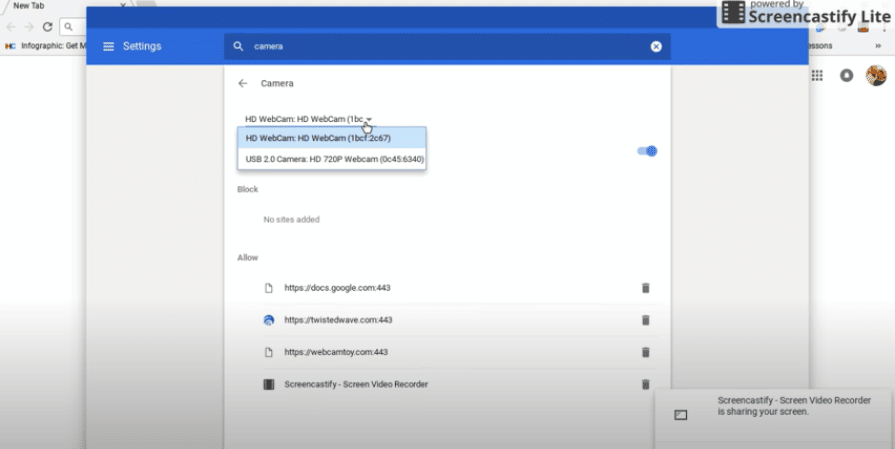
- Your webcam is now successfully connected to your Chromebook and is ready for use. If you wish to record videos, you will need to download apps that are compatible with Chromebooks.
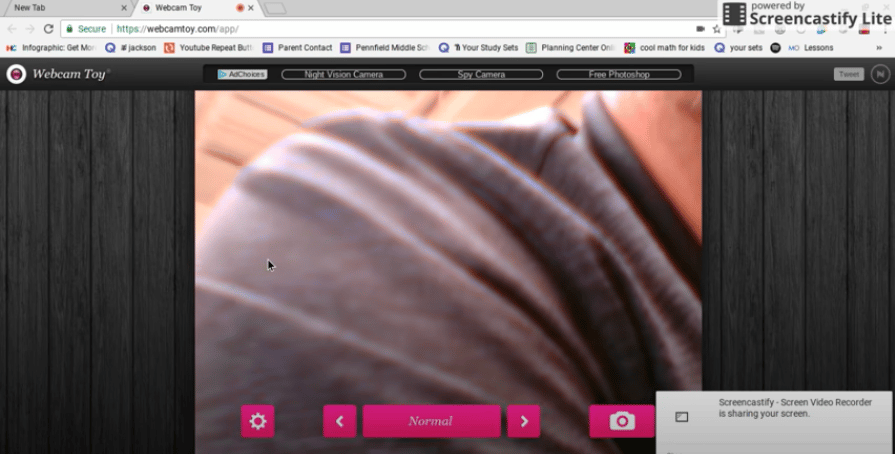
How to Connect a Camera to a Chromebook
Why Use an External Webcam with Your Chromebook
The built-in webcam of a Chromebook might not always meet your needs.
By installing an external webcam on your Chromebook, you enable easy movement of your camera.
External webcams offer flexibility and can be moved even when attached to your Chromebook, eliminating the need to move or turn your Chromebook to adjust the camera’s focus.
The built-in camera is limited to the specifications provided by the manufacturer. However, you can affordably purchase an external webcam with superior picture quality.
Enhancing your viewing experience with a Chromebook camera is simple by opting for an external webcam.
Due to superior micro phones, most external webcams also provide better sound quality than built-in webcams. An external webcam can easily capture sound from any direction and over a certain distance.
Using an external webcam ensures you have the best one to meet all your needs.
If you require better sound or picture quality on your Chromebook, an external webcam will address these issues.
What to Do When You Encounter Problems with Your Chromebook Camera
Camera issues on a Chromebook are rare. However, if they occur, you can quickly resolve any camera problems on your Chromebook.
Reset the settings of your Chrome browser. Click on the three dots on the right-hand side, then click on Settings.
From Settings, select Advanced Settings, then Reset Settings. Your browser will automatically revert to its default settings.
You can now use your internal camera or external webcam without any issues. The Chromebook will recognize your external webcam when you connect it via the USB port.
Can I Use the Chromebook Camera When I Have an External Webcam?
Yes, you can revert to using your Chromebook camera if you are using an external webcam. First, disconnect your external webcam. The Chromebook camera will then automatically become available for use.
To start the camera app on your Chromebook, click the circle in the lower left corner to bring up a search panel. Search for the camera and press enter.
Click on the camera app when it appears to open the camera.
Your Chromebook camera is now ready for use.
Do You Always Need an External Webcam on Your Chromebook?
No. The need for an external webcam depends on the model of your Chromebook and whether the internal camera meets your needs.
Different Chromebook models come with varying camera specifications. If the camera on your Chromebook does not meet your expected standards, you can always opt for an external webcam.
Using the internal webcam is quick and easy. Click on it, and the camera opens on your screen, ready for use. Follow the above process to connect an external camera to your Chromebook.
Conclusion
Chromebooks are equipped with an internal camera. Depending on your requirements, the built-in camera may not suffice.
Following the abovementioned process, you can purchase an external webcam and connect it to your Chromebook. An external camera ensures that your webcam needs are easily met.
The steps can vary depending on the specific Chromebook model and webcam. For the most current and detailed guidance, consult the official Chromebook support documentation and the webcam manufacturer’s instructions.
See Also